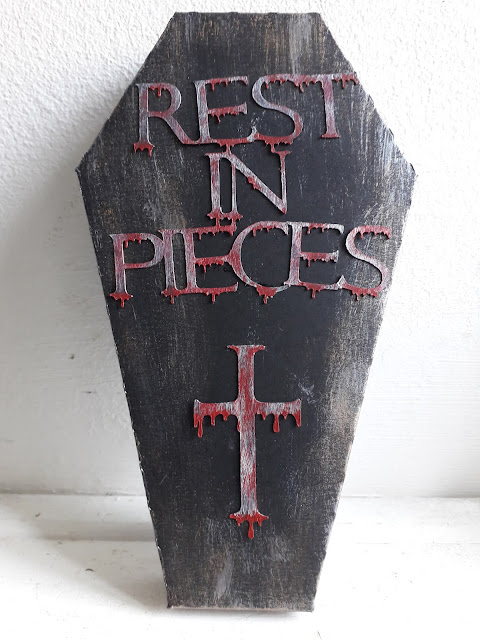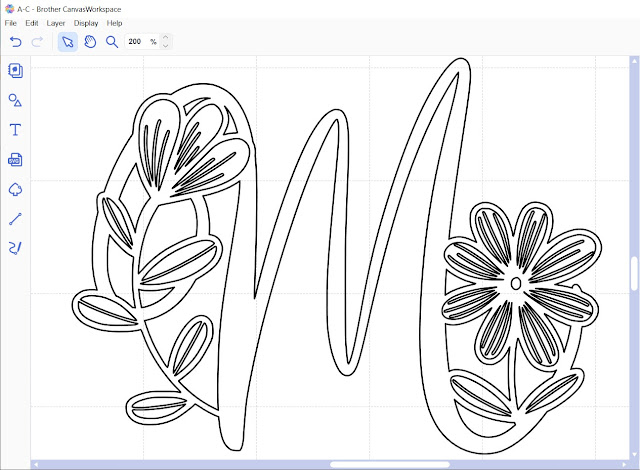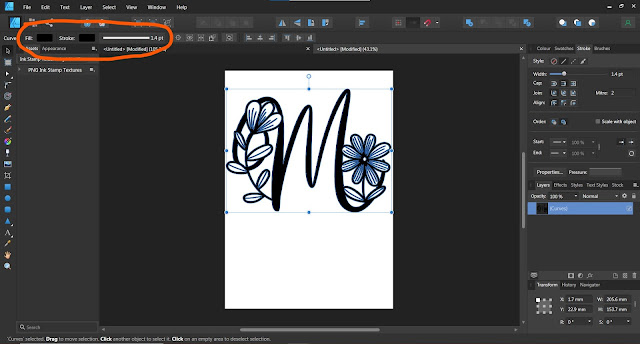Here is the second card made with with the Nordic Winter digital paper pack (see the first here).
To make the card:
- I used a card blank measuring 14 x 14cm.
- On the back of one of the brown patterned papers draw around a circular-ish shape and then cut it out. This will be the Christmas Pudding.
- On a piece of contrasting card (I chose plain beige) use the pudding shape to draw and cut out a half circle.
- Cut along the bottom edge of the half circle to create the effect of dripping frosting and then glue that to the pudding shape.
- On another piece of coloured cardstock (I used grey picked from one of the patterned papers) draw two holly leaf shapes and cut them out.
- Cut or punch three small circles from the plain pink cardstock for berries.
- Cut a square from the pink snowflake patterned paper to 13 x 13cm
- Glue the pudding, holly leaves and berries to the patterned paper, leaving enough room below for a sentiment.
- Glue the sentiment in place.
- Cut a square from the grey cardstock to 13.5 x 13.5cm and glue the pudding and pink patterned paper on top of it leaving an even, narrow border all around.
- Glue the stack to the front of the card blank.
Watch the process video:
Supplies:
- 280gsm+ White Card
- 190gsm matte printer paper* to print:
- Nordic Winter Christmas Backgrounds digital paper set
- Grey and beige cardstock (use the colour picker tool in a graphics program to get the same shades as the patterned papers)
- Christmas sentiment strips on brown background (handmade)